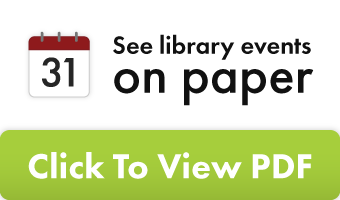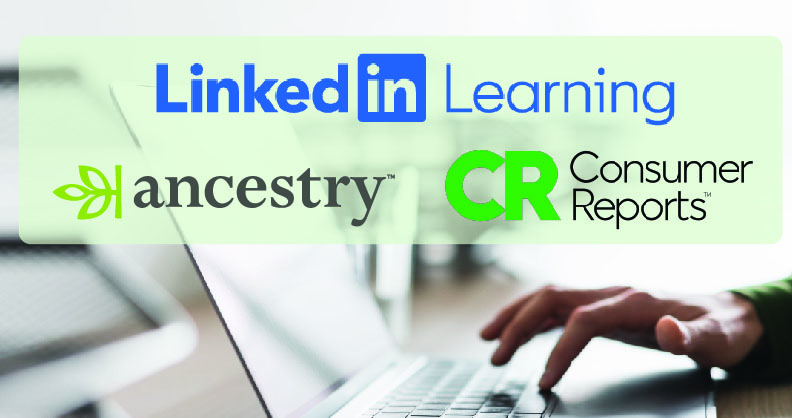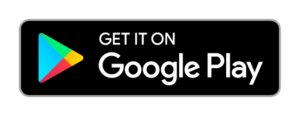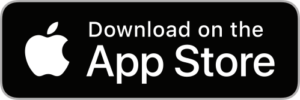Current Challenges
1000 Books before Kindergarten
Ongoing Program
Read 1,000 books with your child before starting school. Can you do it? If you read just one book each day, that is 365 books a year. You can reread your favorite books as much as you want.
Winter Reading
December 1 – January 31
Step into a snowy storybook world with our Winter Reading Challenge: Winter Tales & Woodland Trails, where every minute you read in Beanstack earns points, badges, and milestones. Grab a blanket or lace up your boots and follow the path of books and activities. Your next great winter adventure begins here!
What is a Reading Challenge?
Part of the library’s mission is to encourage literacy and reading. Let’s be a community of readers together! Register in Beanstack online or with the app, and see what library reading challenges are available. Participation is always optional and just for fun. It might challenge you to read more often, try different types of books, or do fun activities at home or around town. Prizes give readers extra incentive and often include free books or free items from local restaurants and businesses.
What is Beanstack?
It’s an easy way to keep track of all the books you read. When you create a Beanstack account for yourself or your family, you’re instantly connected to your local library’s reading programs, so you’ll get credit for every minute and every page. We’ll keep all your stats for you, cheer you on while you work towards your program goals, and let you know when you’ve earned prizes. When your library’s program ends, you keep your account, and your reading history—it’s always free, and you can keep right on logging your leisure reading. When the next library program comes around, no need to re-register—just click on it, and you’re in.
Additional Questions
How do I participate?
Keep track of your reading using Beanstack. Beanstack is the name of the program we use to track reading time and prizes for the library’s Reading Challenges. You can create a Beanstack account and use it year-round, even to keep track of other things like titles of books you have read, or to write book reviews that others can read. Create an account with a username and password, so you can log in anytime. You can add family members so that you are all on the same account, making it easy to log reading time and to see when anyone has earned a prize. You can only have one account attached to an email.
Who can participate?
We welcome readers from our community and surrounding towns to join in. Some challenges are for specific age groups, and others are open to all ages. You do not need a library card to sign up.
How do I log my reading?
You can download the Beanstack Tracker app for free and use your phone to track reading time, or you can log in online. Once you have signed up, you’ll just need to log in using your username and password. To log time using the app, click on the big plus sign (+). To log time online, click the maroon button in the top-left corner that says, “Log Reading.”
On a computer, you choose “Log Minutes” and then choose the date you read on the calendar. You do not have to put in the title or author of a book. If you do add book title, an option may come up to choose from a list of books in the Beanstack database. This is a quick way to add a book title with the cover picture. If your book doesn’t come up, you can just manually type the information, or leave it blank. You can add as little as 1 minute or as much as 19 hours (type in 19h) at a time.
In the app, click the + symbol and choose “Reading.” If you have multiple readers on your account, you will first choose which reader is recording time. If you were reading aloud to multiple children, you could click on all of their names. You can choose “Log without a title” or type in the title of a book you were reading. If you put in a title, you may need to choose from titles that pop up. If your book isn’t on the list, you can click on the 3 dots in the top right for the option to “Manually Enter Title Info.” Then, choose “Log Reading” to put in your minutes read. Without adding minutes, you will not get credit toward the reading goals if we are using reading time or points for the measurement. You can add as little as 1 minute or as much as 19 hours (type in 19h) at a time.
What are Activities?
If the challenge includes “Activities,” look for the “Activity Badges” or “My Activities” section to see what you can do. Some activities are just for fun, some help earn “points” toward your goal, and some may be required to complete the challenge.
What is a badge?
When you hit a reading milestone or complete an activity, you will get a digital badge that shows up on your account to celebrate your reading success.
How do I get the prizes I have earned?
Sometimes badges indicate that you have earned a prize from your library, such as a button or coupon or a free book. Visit the library to claim your prize. Look for the Rewards section to see if you have earned any prizes. You may also get an email to let you know when you can pick up a prize.
How do I see my total points earned for a challenge?
From the app, click on the challenge and choose Point Badges. Look for the statement “__ out of __ points earned” for your current total.
From a computer, click on the challenge, and in the Overview tab, scroll down to see total badges earned, rewards earned, and points earned.
How do I set up the Beanstack Tracker app?
Install Beanstack Tracker for free on your phone or device. Choose to participate “at my library, school, or bookstore.” Find your site: “Manhattan Public Library (KS).” Choose “Sign up!” to create an account, and follow the instructions. Once you’ve created the account, you need to add readers, including yourself. Choose “Fill Out my Reader Profile.”
How do I add more than one reader to my account?
You can choose to add children or other adults to your account, so everyone is under the same account, and you would have just one username and password. In the app, click on the gear icon in the upper-right corner. Choose “Readers,” and then “Add a Reader.” When working from a computer, click on the name in the pink oval in the upper-right corner. Choose “Add a Reader.” Once you have added readers, you will click on the same spot to see the other names pop up. You can switch accounts by choosing the names.
What if other family members want their own separate account?
That’s fine, you can create separate accounts instead of having everyone under one account. You will need to use a different email address for each separate account, and create a unique username. Then kids and teens can log in independently to log reading time, earn badges, write reviews, and see when they have earned a prize.
How do I register a group?
Use the group option to register a group of people such as a daycare or a class. If you have already created a personal/family account, log out and start a new sign-up process. You will have to use a different email for the group than you did for your personal account. Under “Create an account” choose “Register a Class or Group.” Choose the options to log reading time for all group members together, or individually for each member. Put in your group name, and choose an average age if your members are different ages. Communicate with library staff about the best way to get prizes for your group. Outreach visits from a librarian may be scheduled.
How do I update my password?
Click on the gear icon in the top right corner and choose “Account” or “Edit Account.” You may need to click on your name. Then, find the password line to enter your new password. From this screen, you can only update the main account holder’s information, not other readers under the account (such as children who are on the account). Everyone under one account uses the same login and password.
How do I update my age or name?
In the app: Start at the Home screen, and click on the gear icon in the top right corner. Choose “Readers,” then choose the name of the person whose information needs updating. From here, you can update name or age. Click “Save,” then use the top left arrow button to go back to where you were.
From a computer: Start at the home screen and click on the name in the top right corner. If this isn’t the right person, click on the correct person’s name, then click the “Edit” button. Next, you have to click on “Basic Information,” which will take you to the “Personalize Reader” screen, where you can update your name and age, and click “Save.”
How do I stop getting emails from Beanstack?
Follow the instructions above for updating your name and age. From this screen, you can also choose to turn book recommendations on or off. To turn off other email notifications, such as messages about earning rewards or reaching goals, you must do that from a computer from the “Personalize Reader” page or ask library staff to do it for you.
How can I share my reading account with friends or family members?
In the app, click on “Community” in the bottom right. On a computer, click on the “Friends” tab. Then choose the “Add Friends” button and click on “Share your Friend Code” to give your code to a friend and invite them to add you as a friend. If someone shares their code with you, just click on “Enter a Friend Code” and type in their code. If you enjoy friendly competition, look at the Leaderboards to see who has read the most lately.
How do I know whether to log books or minutes?
Most library challenges count minutes toward the reading goal. You can type this in as hours by putting an “h” after the number when you enter it. For example, 2h will come up as 2 hours. Some library challenges count the number of books you’ve read, such as the 1000 Books Before Kindergarten program. In that case, you can enter titles of each book you read, or you can skip the title and author and just put in the number of books you read. In the app, you can also scan the publisher barcode (not the library’s barcode sticker) to bring up a title.
How do I log multiple books at once in the 1000 Books Before Kindergarten challenge?
Don’t worry, it’s easy. Just leave the title and author blank, and put your total number of books under “How many times was this book read.” You can log up to 100 books at a time.
Who writes the reviews?
You do! Or anyone in the program. Kids and adults can participate by reviewing books they’ve read by writing a review, adding a video, or taking a photo of an illustration of the book. Be creative! Click on “Add a Review” in the upper-left corner. Reviews show your first name and last initial. Library staff view all book reviews before they go live, so it may take a few days for your review to appear.
What if we want to keep reading past the reading goal?
Go for it! If you keep adding your time to your reading log, Beanstack will keep track of your stats, and you can see just how far you can go. Some reading challenges may also include prize drawings where you earn more “chances” to win grand prizes if you read more. For example, you might get put in the drawing again for every 5 hours (300 minutes) that you read. If you read 20 hours, you would have 4 chances in the drawing.
How do I delete my account?
Deleting an account deletes all data and history associated with them, including children who may be included on the account. Click on the account name in the upper right corner and click on the pencil icon to Edit Reader. Got to the bottom to “Delete Reader.”